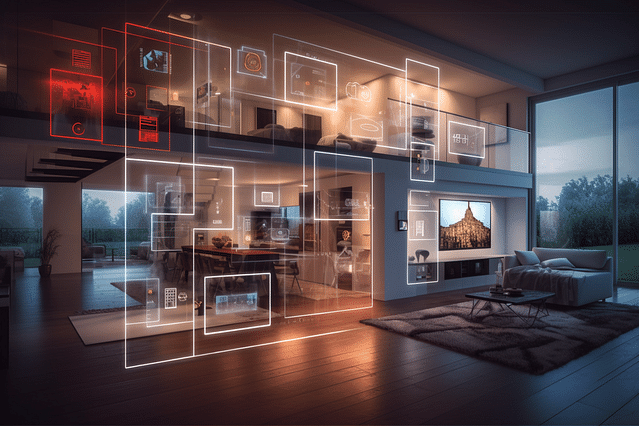
How to Use Automate Pulse 2 with Alexa: A Comprehensive Guide
Are you tired of toggling switch after switch to get your smart home up and running? With Automate Pulse 2, you can streamline your connected devices and create customized routines that match your lifestyle. When you add Alexa to the mix, you gain voice control over your home and a range of additional features. In this comprehensive guide, we'll show you how to use Automate Pulse 2 with Alexa.
What Is Automate Pulse 2?
Before we dive into the integration, let's ensure that you are familiar with Automate Pulse 2. This powerful device acts as the central hub connecting all of your smart home devices and appliances. It allows you to create customized scenes and schedules that automate your home, so you can enjoy a truly personalized experience. Some of the features that Automate Pulse 2 offers include:
Centralized control of your connected devices: Control all of your devices from a single point.
Scene creation: Automate multiple devices with a single button, for example, turning off all the lights at night.
Scheduling: Schedule your devices to turn off and on at specific times, saving you energy and offering security.
Geofencing: Set your devices to automatically perform certain tasks when you arrive or leave the home.
What Can Alexa Do?
Alexa is Amazon's voice assistant and can be integrated with a range of smart devices, including Automate Pulse 2. With Alexa, you can control most of your home automation devices by speaking to it. It is highly responsive, able to hear you from across the room and can recognize various accents and commands.
Alexa is useful for hands-free control of your home automation, but it also has other features, including:
Music streaming: You can stream music from your preferred music apps, for example, Spotify, Apple Music, and Amazon Music.
Smart home device control: You can wholly control your smart home without using your phone.
Weather and news updates: Get the latest weather and news updates simply by asking.
How to Integrate Automate Pulse 2 with Alexa
Now that you know what Automate Pulse 2 and Alexa are, let's dive into how to integrate them.
Step 1: Set up your Amazon Alexa device.
First, set up your Amazon Alexa device if you haven't already. Follow the instructions that come with your device to install the Alexa app on your phone and connect the device to your home Wi-Fi.
Step 2: Connect your Automate Pulse 2 to Amazon Alexa.
You need to connect Automate Pulse 2 to Amazon Alexa to control your home automation devices using voice commands.
Open the Alexa app on your phone.
Tap on the 'Menu' icon that appears as three horizontal lines in the top-left corner of your app.
Choose 'Skills & Games' from the drop-down menu.
Search for 'Automate Pulse' and select it.
Click on 'Enable to use' and enter your 'Automate Pulse' login details if you haven't already.
Once integrated, use the Alexa app to name your device and scenes to easily control your Automate Pulse 2 using voice commands.
Step 3: Test the integration.
Once your Automate Pulse 2 and Alexa are connected, it's time to test the integration.
Open the Alexa app on your phone.
Tap the 'Devices' icon at the bottom of the screen.
Choose the 'All Devices' tab.
Tap on the name of your Automate Pulse 2 device to view your connected devices.
Ensure that all smart devices are connected and listed.
Step 4: Control Devices with Voice Commands
Now that you have your Automate Pulse 2 connected to Alexa, you can control all your smart devices by speaking to the assistant. Follow these steps to get started:
Start with the trigger word, Alexa.
Now, add the command to turn on or off the device you want to control. For example, "Alexa, turn on the living room lights."
You can also create a routine to automate frequently used commands. For example, "Alexa, activate 'goodnight' routine" to turn off all devices, switch off the lights, and set the temperature to a comfortable level.
Conclusion
Integrating Automate Pulse 2 with Alexa is easy and can significantly enhance your home automation experience. With a few voice commands, you can control all of your smart devices and create personalized routines that match your lifestyle. Follow our guide to set up your integration and start enjoying the convenience and efficiency that smart home automation offers.
Posted on: Dec 8, 2021 Last updated at: May 4, 2023