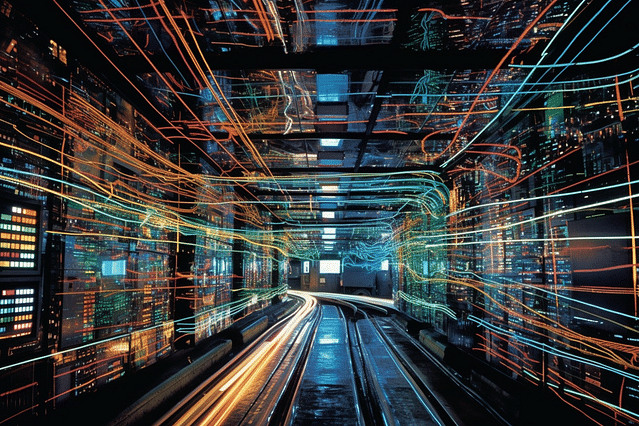
Maximizing your Home Automation with Google Assistant Automation
Home automation is transforming the way we live our lives. With this technology, homeowners can automate and remotely control various aspects of their homes, such as lighting, temperature, and security systems. One of the best ways to do this is by using Google Assistant Automation. Google Assistant is a voice-activated tool that enables users to interact with their smart home devices. In this post, you will learn how to maximize your home automation with Google Assistant Automation, its benefits, and how to set it up.
Benefits of using Google Assistant Automation
Google Assistant Automation is an incredible tool that can transform your home automation experience. Here are some benefits of using Google Assistant Automation:
1. Voice-operated control
Google Assistant Automation allows you to control your smart home devices using voice commands. This feature comes in handy when, for instance, you are in a room and need to turn off the lights, but the switch is out of reach. All you have to do is speak, and Google Assistant will do the rest.
2. Integration with various smart home devices
Google Assistant Automation can control a wide range of smart devices, including lighting, security, thermostats, and smart locks, among others. This makes it convenient for users who have multiple smart devices in their homes.
3. Easy to use and set up
Google Assistant Automation is relatively easy to set up and use. All you need to do is connect your smart devices to your Google Assistant App, and you are good to go.
Setting up Google Assistant Automation
Here is a step-by-step guide on how to set up Google Assistant Automation:
1. Download and set up the Google Assistant App
The first step is to download the Google Assistant App from your device's app store. Once downloaded, open the app and sign in to your Google account.
2. Connect your smart devices
After signing in to your Google account, connect your smart devices to the Google Assistant App. To do this, go to the settings section in the app, click the "Home Control" button, and follow the prompts to link your devices.
3. Customize voice commands
Google Assistant Automation allows you to customize your voice commands to control your smart devices. To do this, go to the settings section and click on the "Shortcuts" option. From there, you can create new shortcuts or modify existing ones.
4. Test your setup
The final step is to test your setup. Ensure that your smart devices are connected and that the voice commands work as expected.
Conclusion
Google Assistant Automation is an excellent tool that you can use to control your smart home devices. By setting it up, you can enjoy voice-operated control, integrate multiple smart devices, and improve your home automation experience. Follow the guidelines above to set up Google Assistant Automation, and you will be on your way to enjoying a smarter home.
Posted on: Dec 26, 2021 Last updated at: May 4, 2023