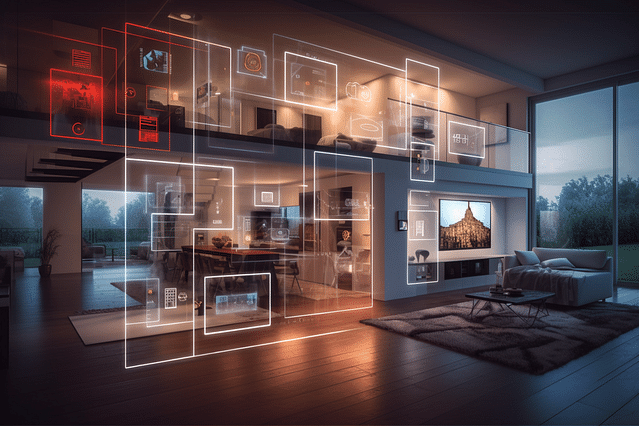
Google Home + Arduino Integration Without IFTTT
If you're looking to enhance your home automation with Google Home and Arduino, you may have already come across the popular web-based automation platform IFTTT. However, what if you want to integrate your Google Home with Arduino devices without the need for IFTTT? Good news: it's possible!
In this post, we will guide you on how to integrate your Google Home with your Arduino devices without the need for IFTTT. But first, let's understand the basics.
What is IFTTT?
IFTTT (If This Then That) is a web-based automation platform that allows users to link different web applications, services, and devices together. Essentially, IFTTT triggers actions based on predefined events across different platforms.
For instance, you can set up an IFTTT applet to turn on your lights when you arrive home or receive a text message for every new email received. While IFTTT is an excellent platform for integrating different devices and services, it can add significant lag time and become frustratingly complicated, especially with more advanced automations.
Google Home + Arduino Integration
Fortunately, you don't need to use IFTTT to integrate your Google Home with your Arduino devices. Google Home itself has an in-built API, which allows you to send and receive voice commands and responses through a secure connection.
To get started with Google Home + Arduino integration setup, you will need:
An Arduino board: Any Arduino board will work. We recommend the Arduino UNO as it is widely used and has a lot of resources available.
A Google account: You'll need to set up the Google Cloud account, the Actions project and Actions Console.
Google Home device: You'll need a Google Home device or any other device with Google Assistant built-in.
Basic electronics components: Breadboard, resistors, LEDs, and jumper wires.
Step 1: Set up Google Assistant API
First, you'll need to set up the Google Assistant API. You will require a Google Account to proceed.
Create Google Cloud project: Navigate to the Google Cloud Console and create a new project. You can name it anything you like.
Enable Google Assistant API: From the home screen select "Enable APIs and Services". Search for "Google Assistant API" and enable it.
Create credentials: Now you need to create credentials for your project. Navigate to the Credential page and create the OAuth client ID and select "Other non-UI" application type.
Save the JSON file: Save the JSON file containing the OAuth 2.0 client ID and the client secret key.
Step 2: Set up the Arduino Circuit
Now, you need to set up the Arduino circuit and connect it to your computer.
Connect the circuit: Connect the LED and resistor to the Arduino board as shown in the circuit diagram. Connect the negative wire (black) to the ground pin and the positive wire (red) to Pin 13.
Upload the code: Open the Arduino IDE and create a new sketch. Copy and paste the following code:
int LED = 13;
void setup() {
pinMode(LED, OUTPUT);
}
void loop() {
digitalWrite(LED, HIGH);
delay(1000);
digitalWrite(LED, LOW);
delay(1000);
}
- Upload the sketch: Connect your Arduino board to your PC via a USB cable and upload the sketch by clicking the upload button.
Step 3: Set up the Google Assistant project
Now, we need to set up your project in the Actions Console.
Create a new project and select "Home Automation" as your category.
Add actions: Now, select "Add Action" in the Actions section and click "Custom Intent". Type "turn on the LED" as the "Input" phrase and then click "Create Intent".
Add fulfillment: Choose "Webhook" and paste the following URL: https://maker.ifttt.com/trigger/{event_name}/with/key/{your_key}. We know the title says "without IFTTT", but bear with us.
Test the setup: Test whether the setup is working or not by saying, "Ok Google, turn on the LED".
Step 4: Set up IFTTT
Yes, you read that right. We need to set up IFTTT, but just for a little while!
Create an IFTTT account or log in to your existing one.
Create a new applet: Choose the "Google Assistant" and "Maker Webhooks" services. Set "turn on the LED" as the phrase with the event name "led_on".
Connect with Google Assistant: Now, you will need to connect your Google Assistant account by signing in to your Google account.
Find your webhooks trigger URL: From the IFTTT Maker Webhooks section, select the "Documentation" page, and you will see your trigger URL.
Replace the URL: Replace the webhook URL in 3 with your webhook trigger URL in the Google Assistant project.
Step 5: Test it!
Congratulations, you have finally set up everything. Now, you can test it out by saying, "Hey Google, turn on/off the LED". Your Google Assistant should be able to communicate with your Arduino and turn the LED on or off.
Conclusion
In this guide, we showed you how to integrate your Google Home with your Arduino devices without using IFTTT. By following these simple steps, you can eliminate the need for IFTTT in your home automation and create a faster, more reliable system. Happy experimenting!
Posted on: Nov 25, 2022 Last updated at: May 4, 2023