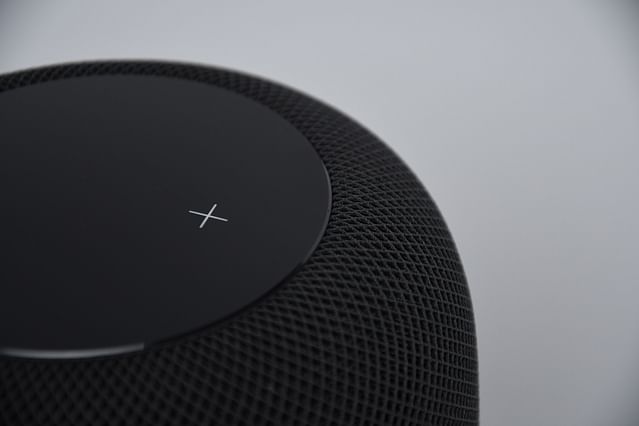
Integrating Home Assistant and OpenHAB for Ultimate Home Automation Control
If you're a dedicated home automation enthusiast, you're probably always looking for ways to take your smart home to the next level. Two of the most popular open source automation platforms on the market are Home Assistant and OpenHAB. While both serve similar purposes, they have some key differences that make them unique. So why not combine the two for the ultimate smart home control?
In this guide, we'll take a deep dive into how to integrate Home Assistant and OpenHAB for the most comprehensive home automation control. We'll cover everything from the initial setup to more advanced integration options, so you can get the most out of your smart home.
What is Home Assistant?
Home Assistant is an open source home automation platform that allows you to control and automate your smart home devices. With Home Assistant, you can turn your home into a smart home by controlling everything from lights and thermostats to TVs and security systems. One of the great things about Home Assistant is its compatibility with many different brands and types of smart devices.
What is OpenHAB?
OpenHAB is another open source home automation platform that allows you to control and automate your smart home devices. OpenHAB is designed to be highly customizable, allowing you to create your own rules, scripts, and interfaces. One of the reasons why OpenHAB is so popular is its extensive library of plugins, which allow you to integrate with a wide range of smart devices.
Why Integrate Home Assistant and OpenHAB?
While Home Assistant and OpenHAB both offer robust home automation control on their own, there are some benefits to combining the two. By integrating the two platforms, you can take advantage of the strengths of each, as well as access new features not available with either platform alone.
For example, Home Assistant excels at creating intuitive user interfaces, while OpenHAB is highly customizable through its rules engine. By combining these two platforms, you can create an interface that's both user-friendly and highly customized to your specific needs.
How to Integrate Home Assistant and OpenHAB
Before we get started with the integration, you'll need to have both Home Assistant and OpenHAB up and running on your system. Once you've done that, it's time to get started.
Step 1: Install the OpenHAB Add-on for Home Assistant
The first step in integrating Home Assistant and OpenHAB is to install the OpenHAB add-on for Home Assistant. This add-on allows Home Assistant to communicate with OpenHAB, which is necessary for the integration to work.
To install the OpenHAB add-on for Home Assistant, follow these steps:
- Open Home Assistant and navigate to the "Supervisor" tab.
- Click "Add-on Store" in the sidebar.
- Search for "OpenHAB" and click on the "OpenHAB" add-on.
- Click "Install" and wait for the add-on to install.
Once the OpenHAB add-on is installed, you'll need to configure it to communicate with your OpenHAB instance. To do this, follow these steps:
- Navigate to the "Configuration" tab in Home Assistant.
- Click on "Integrations" and then click the "+" button.
- Search for "OpenHAB" and click on it.
- Enter the IP address and port number of your OpenHAB instance, and click "Submit".
Step 2: Configure OpenHAB to communicate with Home Assistant
Now that the OpenHAB add-on is installed and configured on Home Assistant, it's time to configure OpenHAB to communicate with Home Assistant.
To do this, you'll need to create a new "thing" in OpenHAB. A "thing" is a device or service that can be controlled through OpenHAB. To create a new thing, follow these steps:
- Open the OpenHAB user interface in your web browser.
- Click on "Things" in the sidebar.
- Click on the "+" button to add a new thing.
- Select the binding you'd like to use (e.g. "MQTT" if you're using MQTT to communicate with Home Assistant).
- Follow the prompts to configure the binding, entering the necessary information (e.g. the MQTT broker address).
Once you've created a new thing, you'll need to link it to your Home Assistant instance. To do this, follow these steps:
- Navigate back to Home Assistant and click on the "Configuration" tab.
- Click on "Integrations" and then click the "+" button.
- Search for "OpenHAB" and click on it.
- Select the newly created thing from the list.
- Follow the prompts to configure the integration.
Step 3: Create Automations
Now that your Home Assistant and OpenHAB instances are linked, it's time to start creating automations. Automations allow you to define rules for your smart home devices, so they behave in a certain way based on certain triggers.
To create an automation, follow these steps:
- Navigate to the "Configuration" tab in Home Assistant.
- Click on "Automations" and then click the "+" button.
- Follow the prompts to create a new automation, selecting the devices you'd like to control and the actions you'd like to perform.
Step 4: Customizing Your User Interface
Now that you have your integrations and automations set up, it's time to customize your user interface. With Home Assistant's easy-to-use interface editor and OpenHAB's advanced rule engine, you can create a UI that's both functional and beautiful.
To customize your user interface, follow these steps:
- Open the Home Assistant user interface in your web browser.
- Click on "Configuration" and then click "UI Configuration".
- Use the drag-and-drop interface editor to create a UI that meets your needs.
- Use OpenHAB's advanced rule engine to automate anything that's not covered by Home Assistant's built-in automations.
Conclusion
By combining Home Assistant and OpenHAB, you can create a smart home system that's both powerful and customizable. With Home Assistant's intuitive user interface and OpenHAB's advanced rule engine, you can create a smart home that's tailored to your specific needs. So why not give it a try? With the help of this guide, you'll be on your way to the ultimate smart home control in no time.
Posted on: Jun 30, 2022 Last updated at: May 4, 2023