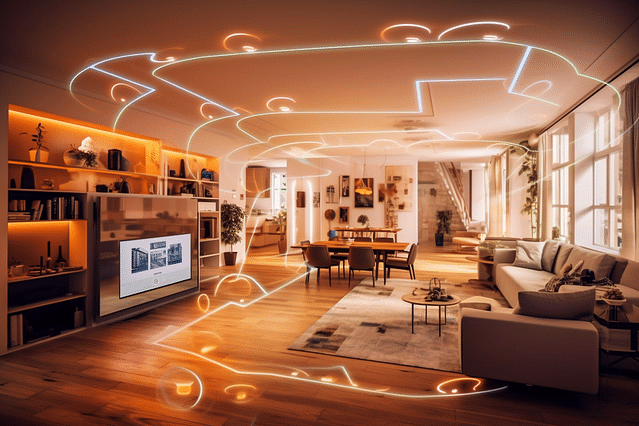
The Ultimate Guide to HomeKit Sonos Automation: Simplify Your Sound System Today
If you're looking for a way to simplify your home audio system, integrating Sonos with Apple's HomeKit may be the solution you've been searching for. With just a few simple steps, you can control your Sonos speakers using Siri, turn them on and off at specific times, and even include them in scenes with other HomeKit-enabled devices.
In this ultimate guide to HomeKit Sonos automation, we'll walk you through the benefits of home automation, the steps to integrating Sonos with HomeKit, and tips for optimizing your audio experience.
Benefits of Home Automation
Home automation can transform the way you live in your home. By automating tasks such as turning lights on and off or adjusting the temperature, you can save time and energy. But home automation has benefits beyond just convenience and energy efficiency. It can also improve your home security by allowing you to remotely control your locks and security cameras. Similarly, home automation can make your home more accessible for those with disabilities or mobility issues.
Integrating Sonos with HomeKit
Integrating Sonos with HomeKit requires the use of Apple's Home app. To get started, make sure your Sonos speakers are updated to the latest firmware version and are connected to your Wi-Fi network. Then, follow these steps:
- Open the Home app on your iOS device.
- Tap the "+" icon in the top right corner.
- Select "Add Accessory".
- Scan the HomeKit code included with your Sonos speaker or select "Enter Code Manually".
- Follow the on-screen instructions to complete the setup process.
Once your Sonos speakers are added to HomeKit, you can use Siri or the Home app to control them. For example, you can say "Hey Siri, play music in the living room" or "Hey Siri, turn off the kitchen speaker".
Tips for Optimizing Your Audio Experience
To get the most out of your Sonos speakers integrated with HomeKit, consider implementing the following tips:
Use scenes to automate your audio experience. Create a "movie night" scene that turns off the lights, lowers the shades, and turns on your surround sound Sonos speakers.
Experiment with different Siri commands. Try saying "Hey Siri, shuffle my evening playlist" or "Hey Siri, turn up the volume in the dining room".
Use the "Sleep Timer" function in the Sonos app to automatically turn off your speakers after a specific amount of time.
Create a "Good Morning" routine that triggers your Sonos speakers to play your favorite upbeat playlist and turns on the lights in your bedroom.
By following these tips and integrating your Sonos speakers with Apple's HomeKit, you can simplify your home audio system and improve your overall audio experience. Try it out today and see the difference it can make!
Posted on: Jun 21, 2022 Last updated at: May 4, 2023